All the voices are CereProc's latest CereWave AI 48k voices which give excellent clarity and naturalness. Download size and disk space usage are around 100MB-150MB.
Don't know what a text-to-speech or voice output communication program is?
Then find out more on our Text Readers and Communication Aid pages.
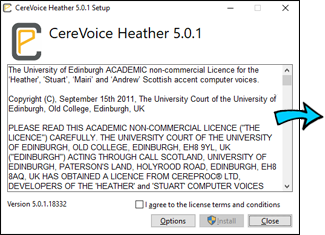
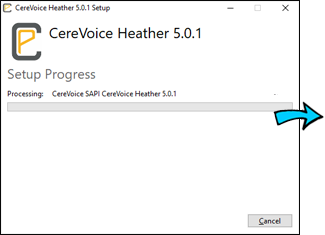
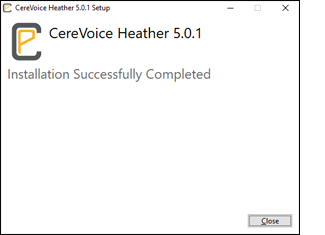
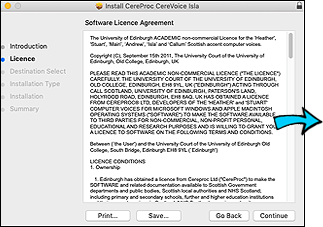
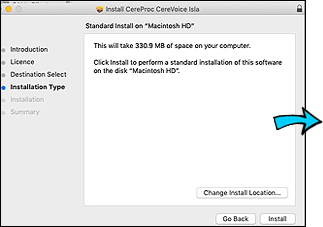
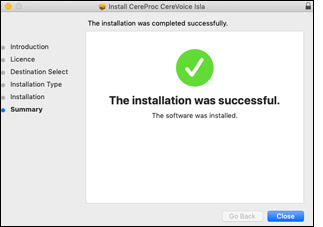
To install a new version you first have to uninstall the old version.
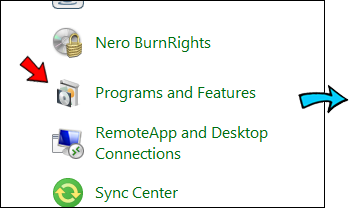
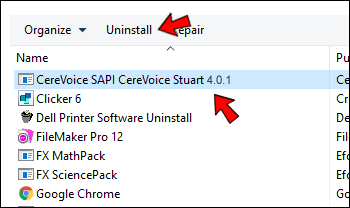
Simply run the installer and it will overight the old version.
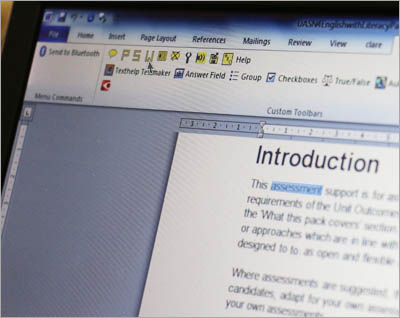 To read text you usually select the text to be read and then click Play on your Text Reader program?or press a keyboard shortcut, and the selected text is read out using your chosen voice. You need both a Text Reader and the voice installed on your computer.
To read text you usually select the text to be read and then click Play on your Text Reader program?or press a keyboard shortcut, and the selected text is read out using your chosen voice. You need both a Text Reader and the voice installed on your computer.
Here's how text on your document or page is converted to speech:
On a communication aid, you typically type a message or tap buttons to create a sentence and then select it to have it read out.
The Scottish voice is installed onto your computer and sits in the background. It's not an actual program you can open - it's used by text-readers and other software that use computer voices..
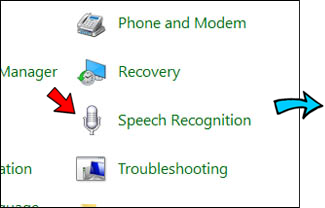
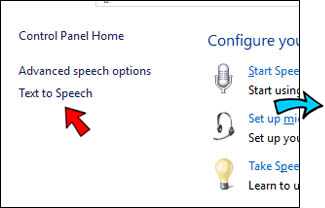
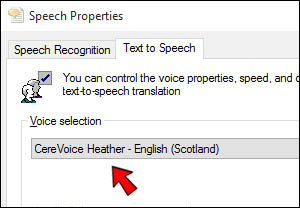
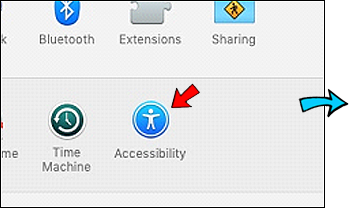
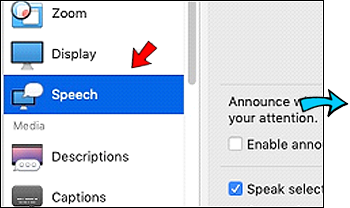
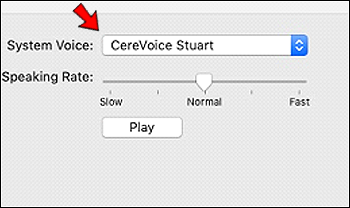

Yes. There are Android versions of all CereProc's voices available on the Google Play store for 59p each.
Most Android text reader and communication aid apps can use the Scottish voices. After downloading the Scottish voice, you will have to set the voice as your Preferred Text to Speech Engine by either tapping on:
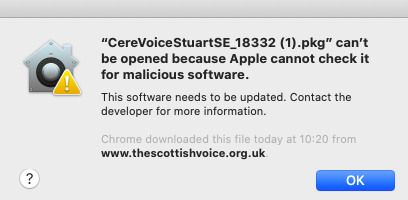
Apple have strengthened their procedures for checking software prior to installation and Cereproc who developed the Scottish Voices have not yet received certification from Apple, which is why you get the error message, preventing you from installing the software.
To bypass this message:
Further information on the warning can be found on the Apple website.